User profile and user dashboard
CommonSpaces uses some information on the members in order to facilitate mutual knowledge and, in perspective, to personalize the user experience.
Moreover, roles can be assigned to a user. Roles affect what a user can see and do.
User profile and user preferences
The user profile
To view your user profile, first access your personal dashboard by clicking on your photo or on the link with your name in the right part of the black user bar, then click on the "My profile" link in the right part of the green heading of the dashboard.
When you first log in, you will find an empy user profile: please edit it by filling at least the mandatory data fields, being identified with a red star like this: *; they include:
- a short presentation; will be shown in lists of search results
- date of birth; not shown to other users
- country
- education level
- study or work status.
Your registration to CommonSpaces cannot be considered complete until you fill-in the fields above; for example, this is a requirement to be able to join a community or a project and to be found by other users; more in general, compiling your user profile accurately allows you to better move in a platform designed for collaboration.
We strongly invite you to come back to your user profile, now and then, in order to keep it up-to-date and to provide additional information:
- field of study, sector of work, areas of interest and languages known, together with education level and study/work status, are used to find other users with a similar and/or complementary profile
- a rich-text field is available to provide a longer, better formatted presentation
- if you plan to become a mentor, a description of your specific competence and/or motivations is required too.
Moreover
- you shouldn't forget to upload a photo: we think that a headshot is better than an avatar
- a well-written curriculum is an important document for people wanting to get a more in-depth picture of your personal and professional history.
You can view also the user profiles of other members of CommonSpaces; you access them, for example
- from the views of the resources that they have created or catalogued
- searching them by name: use the livesearch box to the right of the main menu
- searching them by a number of profile attributes: you get the Search people form from an entry of the Communities menu
- from a page showing how all users distribute according to a number of profile attributes; you access this from an entry of the Communities menu.
Some information in the user profile, such as the username, the email address and the birth date, will be shown only to the owner of the profile itself.
The user preferences
A number of operational parameters, called preferences, are associated to each user, affecting some aspects of his/her experience in using the Platform. They have default values, which usually can be reassigned by the user himself.
Here are the currently supported preferences:
- Email notifications; controls if and when the user receives by email notifications of private messages received through the Platfom; default value: Do not notify me of new private messages
- Max age of actions to list in my dashboard
- Max number of actions to list in my dashboard.
The user dashboard
The user dashboard gathers in one page links to your user profile and to your user preferences and a number of boxes summarizing (listing) your roles, pending tasks, recent activities and work results, such as
- communities and projects you are member of
- communities and projects to which you have applied
- applications by other members that you are expected to acknowledge
- recently contributed resources (catalogued or created)
- contributed learning paths
- your pending requests for a mentor
- mentees that have requested you as a mentor.
The dashboard toolbars
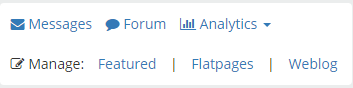
The user dashboard includes a couple of toolbars, an example of which is shown by the small image above.
The upper toolbar includes the following tools:
- Messages: a link to the summary view of the messaging functionality that allows you to exchange private messages with any other user of CommonSpaces
- Forum: a link to a page summarizing new (unseen) posts in forums of projects of which you are member
- Analytics: a tool available only to community administrators, which in turn aggregates functions producing statistics on users activity an user-generated contents.
The lower toolbar includes tools available only to the Editorial Staff of CommonSpaces when the current UI language is English; they are tools for
- managing the left column of the homepage (news and other contents chosen by the Editorial Staff)
- editing "static" web pages such as those implementing Help Pages like this one
- writing blog articles.
The private work area
You can draft learning paths from inside your private work area: a function button to create a private learning path is available in your dashboard.
However, since CommonSpaces is a collaborative platform, you cannot publish contents located in your private area. If you want to publish them, in order to share them with others, you must first move them into a project of which you are a member: the cut-and-paste functionality you need for doing that is described elsewhere.
User roles
Currently supported roles are
- Community Administrator; manages and supervises a Sub-community of the global CommonS Community
- Project Supervisor; manages and supervises a project
- Community / Project Member; participates to the community or project.
Other roles
- Community Manager; in short, animates and monitors CommonSpaces, the global CommonS Community
- Platform Administrator; performs on the Platform some operations that no other user has permissions for; could perform some operations on behalf of the Community Manager and of Community Administrators
- Mentor; one of the roles in a mentorship relationship
- Mentee; another role in a mentorship relationship.
The Community Administrator
The Administrator of a Community within CommonSpaces can:
- accept a new Member (membership application)
- suspend a Community Member
- create a Project inside the Community; the project creator becomes automatically its Supervisor if s/he doesn't appoint another user
- ...
The Project Supervisor
The role of Supervisor in a Project is much like the role of the Administrator in a Community; the Supervisor can:
- accept a Member; in general a user can apply for membership in a project even if s/he is not member of the parent Community, but exceptions exist
- suspend a Project Member
- create a Sub-project inside the project; the sub-project creator becomes automatically its Supervisor if s/he doesn't appoint another user
- grant the Supervisor role to another Member and revoke it
- create the Project Forum
- create the Project Chatroom; from time to time s/he must add to the Chatroom new project members if any
- ...
The Project Member
The Member of a Project can
- pursue the project goals by cataloguing, creating and remixing educational resources, depending on the type of project
- exchange private messages with other members, using functions accessible from the My messages entry of the User menu
- write posts in the Project Forum, if this has been created
- chat in the Project Chatroom, if this has been created.
The Community Manager
The Manager of the global CommonSpaces community should welcome new members of CommonSpaces and help them to find their way around the community, animate discussions and propose new projects, ...
Moreover, the Community Manager has access to a number of analytics function helping him to monitor the level and the quality of activity inside CommonSpaces.

